Adding a Controller
For information on adding a controller to your account on the PC, please see the steps and screenshots below:
- Select the "My Account" drop down on the upper right hand side on the dashboard.
- Select "My Controllers."
- Click the + button in the my controllers section.
- Add the new controller by inputting the name, serial number, location and model.
- Click "create".
| Plan | Max Controllers |
| Home Plan | 3 Controllers |
| Enthusiast Plan | 5 Controllers |
| STEPS 1-2 |
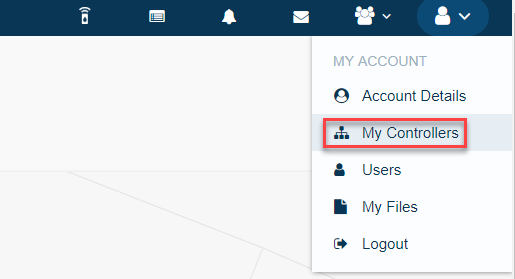 |
| STEP 3 |
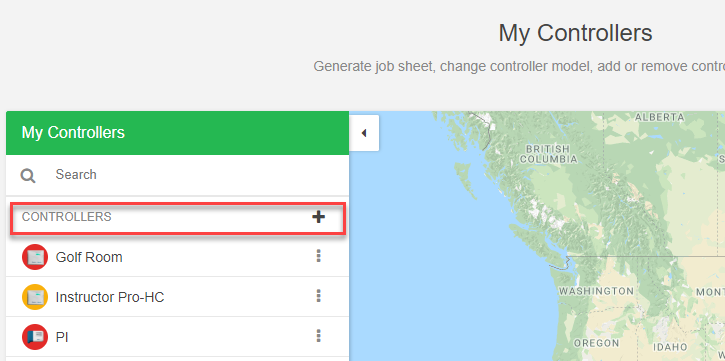 |
| STEP 4 |
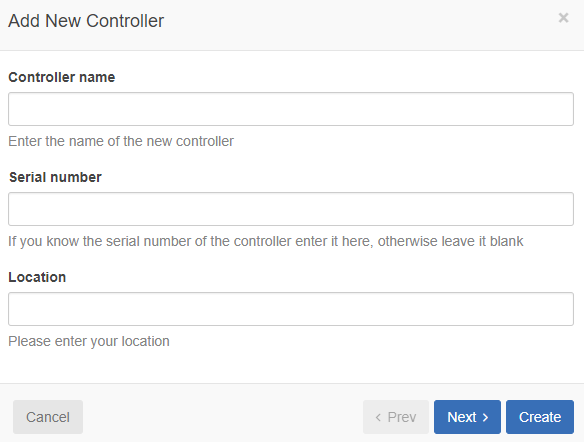 |
| STEP 5 |
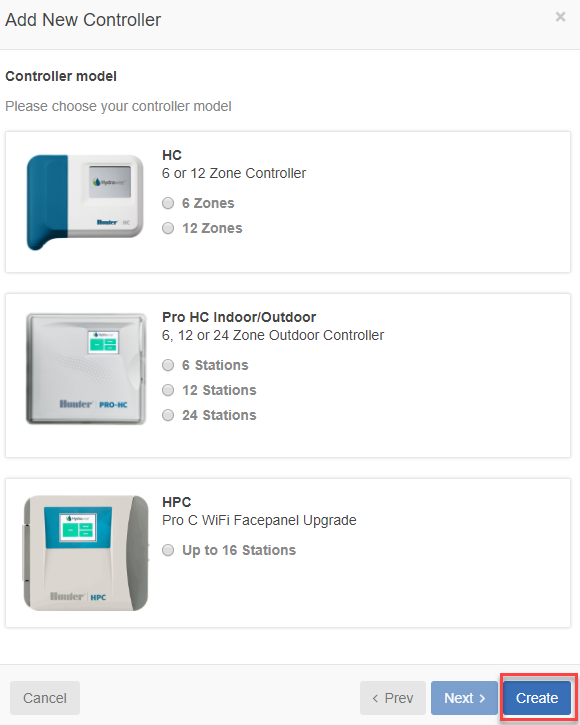 |
Delete Controller
If you need to delete a controller from your account, please use the steps listed below:
IMPORTANT: Ensure you are not configuring the controller that will be removed from your account.
- Select the MENU icon (
 ) on the upper left-hand side of the app. If accessing from a web browser, click on the (
) on the upper left-hand side of the app. If accessing from a web browser, click on the ( ) on the upper right-hand side.
) on the upper right-hand side. - Scroll down to the bottom of the ACCOUNT section. Click on My CONTROLLERS.
- Scroll down to view the controller that needs to be deleted. Click on the THREE DOTS to the right of the controller name you would like to edit.
- Select DELETE.
The controller will now be removed from your account.